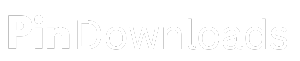Pinterest Image Downloader
Instantly Download Pinterest Images & GIFs for Free — No Limits, No Hassle!
Looking for a quick and easy way to save Pinterest images to your device? PinDownloads is your go-to Pinterest Image Downloader. With PinDownloads, you can download high-quality Pinterest images, GIFs, and other content in just a few simple steps—completely free of charge! No app installation, no watermark, and no registration required. Whether it’s for design inspiration, DIY guides, or creative photography, PinDownloads makes saving your favorite Pinterest images fast, easy, and hassle-free.
How Can You Download Pinterest Images Using PinDownloads?
PinDownloads is designed to be simple and intuitive. Whether you’re using PinDownloads on your mobile or desktop, the process is quick and easy. Here’s how you can start downloading your favorite Pinterest images and GIFs today.
3 Easy Steps to Instantly Download Pinterest Images!
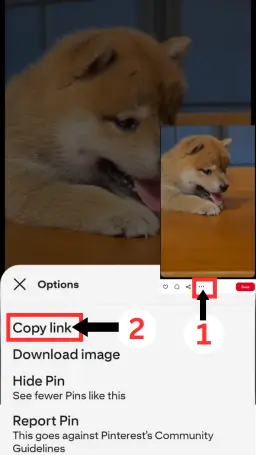
#1. Copy Image URL
Simply Copy the URL of the Pinterest Image or GIF You Want to download
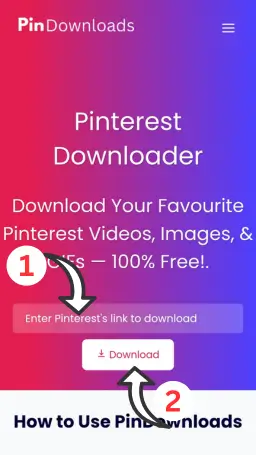
#2. Paste Image URL
Paste the Copied Pinterest URL into the Input Box and Hit ‘Download’ button.
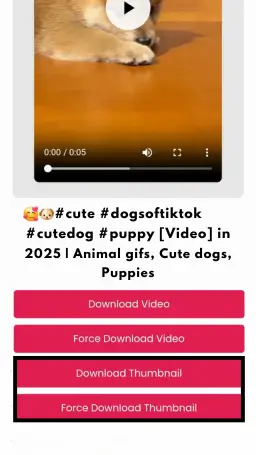
#3. Download Image
Click the Download button, and your Pinterest Image will be ready to save on your device.
How to Save Pinterest Images on Any Device
Our Pinterest Image Downloader makes it quick and simple to save your favorite images from Pinterest—whether you’re using a mobile device or desktop. Enjoy a fast, free, and effortless experience with no sign-up or registration required. Just follow these easy steps to start downloading Pinterest images in no time!
How to Use Pinterest Image Downloader on Mobile – A Simple Guide
Step 1: Find Your Favorite Pinterest Image
Open the Pinterest app on your mobile device and explore to find the image or GIF you want to download.
Step 2: Copy the Image Link
- In the latest Pinterest app version, tap the ••• icon located at the top or bottom of the image screen.
- Then, select Copy Link to copy the Pinterest URL.
Step 3: Visit PinDownloads to Download
Open your browser, head to PinDownloads, and paste the copied Pinterest URL into the input box.
Step 4: Preview the Image and Hit Download
Check the image preview, and when you’re satisfied, simply tap the Download button to save it to your device.
Step 5: Save and Access Offline
The Pinterest image will be stored on your mobile device, allowing you to enjoy it offline anytime.
How to Download Pinterest Images on Desktop – Fast and Easy Steps?
Step 1: Choose the Pinterest Image to Download
Open Pinterest in your desktop browser and navigate to the image you want to save.
Step 2: Copy the Pinterest Image URL
Click on the image to view it in full size, then copy the URL from the browser’s address bar.
Step 3: Visit PinDownloads
Open a new tab in your browser and go to PinDownloads.com.
Step 4:Paste the URL and Hit Download
Paste the copied Pinterest URL into the input box on PinDownloads and click the Download button.
Step 5: Save the image to Your Computer
Click Download again to save the image directly to your computer or laptop
Why PinDownloads is the Best Tool for Pinterest Image Downloads
Here’s why PinDownloads stands out as the best Pinterest Image Download Tool:
- Fast Downloads: Get your Pinterest images downloaded in just a few seconds with PinDownloads
- High-Quality Content: Enjoy high-quality Pinterest images without any reduction in resolution or quality.
- Completely Free: PinDownloads is completely free to use, with no hidden fees or charges.
- No Sign-Ups or Logins: You don’t need to create an account or sign in. Simply paste the link and download.
- Works on Mobile and Desktop: Whether you’re using a smartphone, tablet, or desktop computer, PinDownloads works across all devices.
- Safe and Secure: We ensure your privacy and offer a secure, malware-free downloading experience.
- User-Friendly Interface: A simple and intuitive interface makes it easy to download Pinterest images.
- No Watermarks: Get Pinterest images with no watermarks, preserving the content’s original quality.
If you’re also looking to save Pinterest videos, visit our Pinterest Video Download Tool to get started.
How to Download Pinterest Image Directly from Pinterest?
To download image from Pinterest, simply open the image you want and look for the three dots. By clicking on these dots, you’ll see different options. The first option lets you copy the link, while the second option allows you to download the image directly. Just click on the download image option, and your image will start downloading. Once it’s done, the image is automatically saved to your device, so you can access it anytime without hassle.
Once you click the three dots in the top right corner of the image you want to download, you’ll be presented with several options. You can either copy the link or select download image to start the process. On your mobile, the image will be automatically saved to your mobile gallery, while on desktop, it goes to your downloads folder. If you need to exit the image options, simply click the cross button to close it. Additionally, if you encounter any issue with the image, you can hide pin or report pin, both of which are present as options.

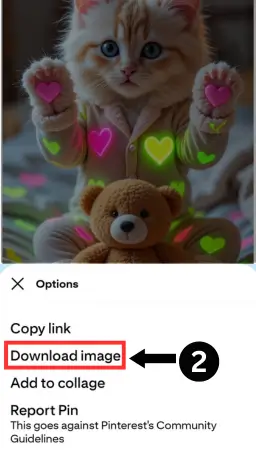
Frequently Asked Questions (FAQs)
Do I need to sign up to use the Pinterest Image Downloader?
No, there is no need to register or log in. Simply copy the Pinterest image link, paste it into the input box, and click download. It’s simple, anonymous, and requires no account setup.
Is PinDownloads.com a secure tool for downloading Pinterest images?
Yes, PinDownloads.com is completely secure. We prioritize your privacy and ensure the platform is free of malware and viruses. You can safely download Pinterest images on all your devices.
Is PinDownloads.com truly free to use for downloading Pinterest images?
Yes! There are no hidden fees, subscriptions, or charges. You can use PinDownloads.com to download Pinterest images without any cost or restrictions.
Where are the Pinterest images saved after downloading?
The Pinterest images are saved to your device’s default download folder:
Windows: Press Ctrl + J to view downloads.
Mac: Press Cmd + Shift + J to access your download history.
Mobile Devices: Open your browser’s download manager or file explorer to find your downloads.
Is there a limit to how many Pinterest images I can download?
No, you can download unlimited Pinterest images whenever you need them. There are no limits or restrictions—download as many as you like.
What types of Pinterest content can I download?
You can use PinDownloads.com to download:
Pinterest Images (JPG/PNG format)
Pinterest Videos (MP4 format)
Pinterest GIFs
Is the Pinterest image downloader compatible with all devices?
Yes, it works flawlessly on:
Android phones & tablets
iPhones & iPads
Windows PCs & laptops
macOS devices
Are Pinterest images downloaded in specific formats?
Yes, Pinterest images are downloaded in JPG or PNG format, depending on the original format of the image on Pinterest.
Does PinDownloads.com track or store my download history?
No, we don’t track or store any of your downloads. All content is fetched directly from Pinterest’s servers, ensuring your activity remains completely private and secure.
Is downloading Pinterest images using this tool legal?
Our tool is intended for personal use only. Always ensure that you have the right to download or reuse the content and follow Pinterest’s terms of service and copyright regulations.
How do I download Pinterest images using PinDownloads.com?
To download Pinterest images, follow these simple steps:
Copy the link of the Pinterest image you want to download.
Paste it into the input box on PinDownloads.com.
Click the download button, and the image will be saved to your device.
Start Downloading Pinterest Images with PinDownloads Today!
Don’t waste any more time searching for complicated ways to download Pinterest images. PinDownloads makes the process quick, easy, and free. Try it now to start saving your favorite Pinterest images with just a few clicks!